Organize Rust projects for faster compilation with Cargo workspaces
Simple projects in the Rust language are typically made up of a single crate. But the cargo project management utility for Rust lets you split a project into workspaces, which are smaller packages within the main package.
Splitting an existing project into workspaces—essentially subprojects—takes some planning, as you’ll need to figure out what duties will be handled by the code in each workspace. But it’s a powerful way to divide and conquer a Rust project along logical lines. It also helps speed up compile times, a common gripe for Rust developers.
Setting up workspaces in a Rust project
When you initialize a new project, or crate, with cargo, the default behavior is to treat the newly initialized project as a single crate. If you want to set up a workspace directory with multiple crates in it, you need to take a slightly different approach.
Create the main directory
Start by creating the directory you want the workspace to live in, subcrates and all. In that directory, create a new Cargo.lock file which contains just the following:
[workspace]
resolver = "3"
This tells cargo the top-level directory is a workspace, and not a standalone crate. The “resolver” in that file refers to the version number for Cargo’s resolver algorithm, which determines how to perform dependency resolution between Rust crates. The most recent version of the algorithm is 3, so any new projects started in the most recent edition of Rust should use that. (If you are migrating an older project to workspaces, with a different resolver number, leave it alone.)
Create the main crate
Next, navigate into that directory at the command line, and use cargo new to create the project’s main crate:
cargo new the_project
You’ll now see another directory inside the main one, named the_project, with its own Cargo.toml file and src directory.
If you look at the Cargo.toml file in the outermost directory, you should see a new line in the [workspace] section:
members = ["the_project"]
Each crate in the workspace gets automatically registered here when you use cargo new in the top level of the workspace.
If your workspace is for a library rather than an executable, you don’t need to change much. Simply set up the main crate for your project with cargo new .
Create dependent crates
Next, you’ll want to set up the crates that are dependencies for the main crate. To do this, use cargo new in the top-level directory as before, but with the --lib flag:
cargo new subcrate1 --lib
cargo new subcrate2 --lib
This ensures those crates are compiled as dependencies for the main crate, not as programs by themselves.
Adding dependencies in workspaces
When you create a workspaced project with cargo, you need to manually describe how the crates depend on each other. In our case, we have a main crate that lists all the other crates as dependencies.
When you edit the Cargo.toml file for your main crate, you can add the other crates as dependencies by just specifying their names and where to find them relative to the main crate:
[dependencies]
subcrate1 = { path = "../subcrate1" }
subcrate2 = { path = "../subcrate2" }
You’ll have to add a line like this manually for every dependency, as none are autogenerated.
If you have one subcrate that depends on another subcrate, you can describe their dependencies in the same way. So, if subcrate1 depended on subcrate3, you’d list subcrate3 in subcrate1’s dependencies.
Working with code in workspaces
If you open the src directory for the main subcrate in your workspace, you’ll see it has a main.rs file and a main() function autogenerated there. That serves as your entry point for the program.
The other src directories will contain a lib.rs file, and sample functions and test fixtures. Those functions can be called from within your project just by using proper namespacing. For instance, if we had subcrate1 and a function in it named fn1, we’d just use subcrate1::fn1() to call it from anywhere in our main project. Your editor’s autosuggestion feature should pick up hints like this automatically.
The compilation benefits of subcrates
When you build a project that’s been split into subcrates, using cargo build in the top-level directory, one of the first things you’ll likely notice is how things compile faster as you make changes.
When you make a change to any one crate in a workspaced project, by default only that crate gets recompiled. If the interfaces to all its interdependent crates are the same, they don’t need to be changed; you can just re-link them as-is.
The only thing that always has to be recompiled is the entry point. This is another reason to keep the entry point relatively slender, as that further reduces the build time required.
These compilation speedups persist across sessions, since the compilation artifacts for the subcrates are cached. Note, however, that if you use cargo clean to remove them, you’ll have to recompile everything.
Also note that subcrates are cached by their build profiles. If you’ve been making multiple rebuilds with the debug profile, you’ll see the benefits of the caching with each rebuild. But if you switch to the release profile, everything will have to be recompiled before any caching benefits show up.
If you want to compile only a single crate in your work-spaced project, use cargo build -p . Normally you shouldn’t need to do this, as rustc is smart enough to figure out what needs recompiling.
Planning a project for a workspace
The hardest part about workspaces isn’t the setup, it’s figuring out how to split up your project into multiple crates along logical lines.
If your program’s already set up with a good separation of concerns, this shouldn’t be too hard. For instance, a program with a UI can be split three ways between its entry point (which could also handle things like command-line switches), the UI, and the controlling logic.
For a new project, it’s easier to plan this kind of separation ahead of time. But splitting up an existing project into subcrates may be more complex, since you may need to rework the program’s internal separation of concerns before breaking different functions into their own crates. Don’t try to do that all at once. Instead, you can migrate functions gradually into subcrates, one at a time. That way, you gradually discover the setup that best complements your project’s intentions.
Original Link:https://www.infoworld.com/article/4050654/organize-rust-projects-for-faster-compilation-with-cargo-workspaces.html
Originally Posted: Wed, 10 Sep 2025 09:00:00 +0000





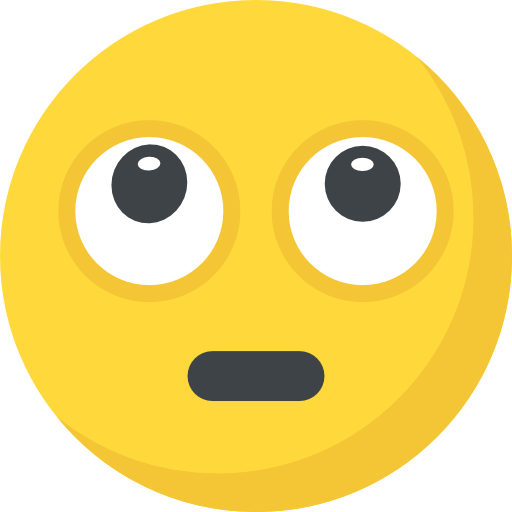
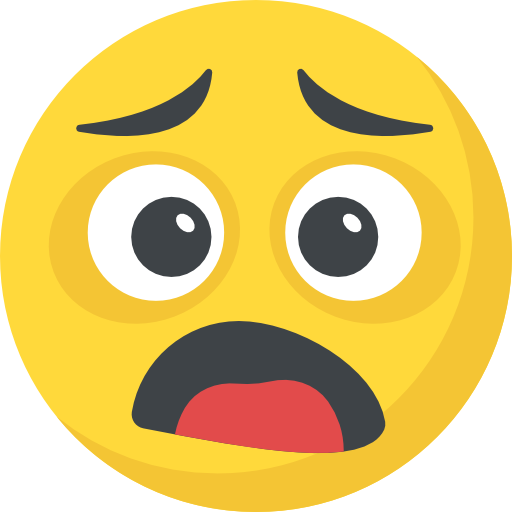

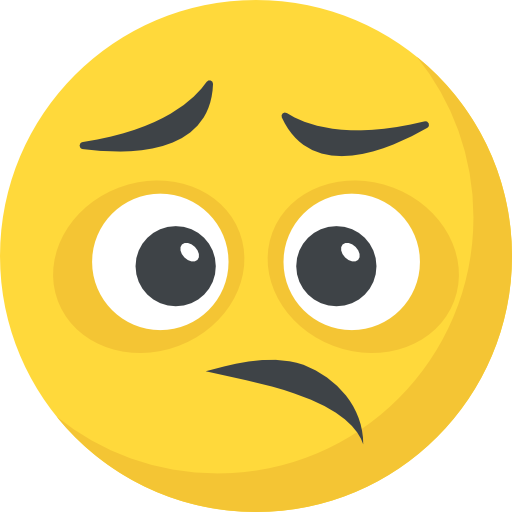




What do you think?
It is nice to know your opinion. Leave a comment.